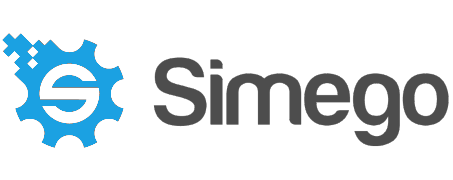Preview Download [Beta]
Version 6 Preview Release of Data Synchronisation Studio and Ouvvi for Windows
What has Changed?
Version 6 Apps
In Version 6 Data Sync, Ouvvi, the Run Tool and the Deployment Manager have all had new app icons designed and created. This brings the app theming into one simple modern design.
Note: You can install V6 alongside V3 and use your existing license key to activate both if you want to give it a go before the official release.
The core code base has been updated to run on .NET Standard and the UI and Data Connectors on .NET Framework 4.8, the code compiler now runs on Roslyn and supports C#7.3 Syntax.
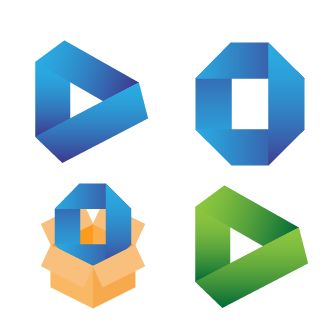
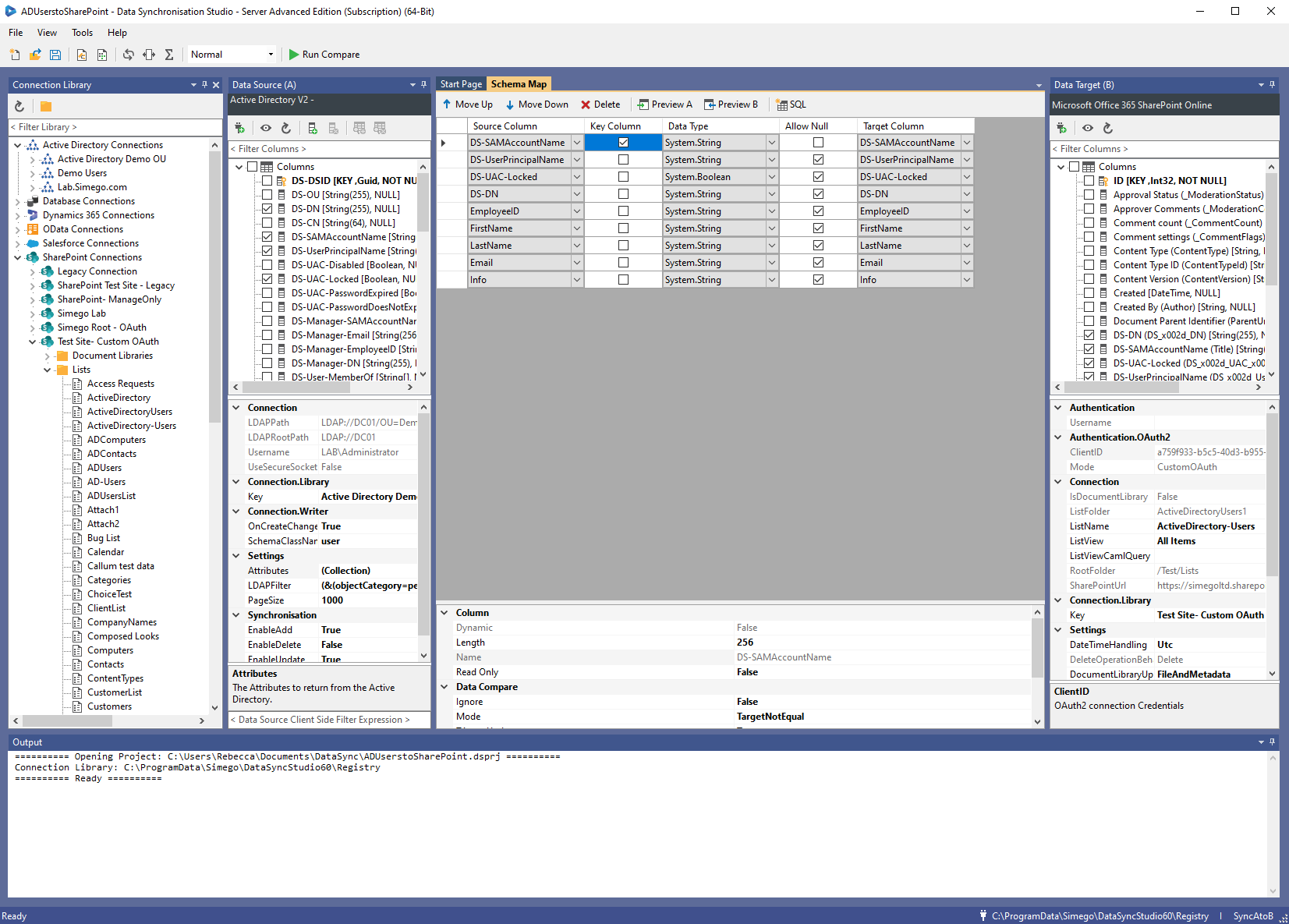
UI Update
Instantly you may notice that the default theme of Data Sync now uses the purple background rather than the light blue/grey it has been previously.
A lot of hard work has also gone into supporting High DPI screens, with Data Sync and the Run Tool now resizing the app icons and font when it is opened on different resolutions screens.
Specifically the resolutions now supported are 100%, 150% and 200%.
To make all of this happen all of the icons seen within both Data Sync and the Run Tool have been re-drawn in 3 different sizes. Then the hard work began on the back-end to make the apps select the correct icon size depending on the screen resolution being used, and handle a few UI quirks that popped up during testing.
Ouvvi has also had a UI overhaul with the navigation now being made from a menu running horizontally rather than vertically. We cover the Ouvvi UI changes in a section below.
Connection Library
The foundation work has been started to enable connections to be created from the connection library window. This feature won't be available for a little while but will be coming in a future release.
Its now possible to integrate with the Connection Library Tree from your own custom connectors.
Some of the built in connectors have had slight changes made, such as the SharePoint Connector. This now separates Lists and Document Libraries into separate folders so you can easily distinguish which is which.
The following custom connectors on the Simego GitHub page have also been updated to support the updates: Podio, Mongo DB, WinSCP, MySQL, PostgreSQL, Oracle and DB Schema. These are now all available to install from the Install Data Connector in the file menu.
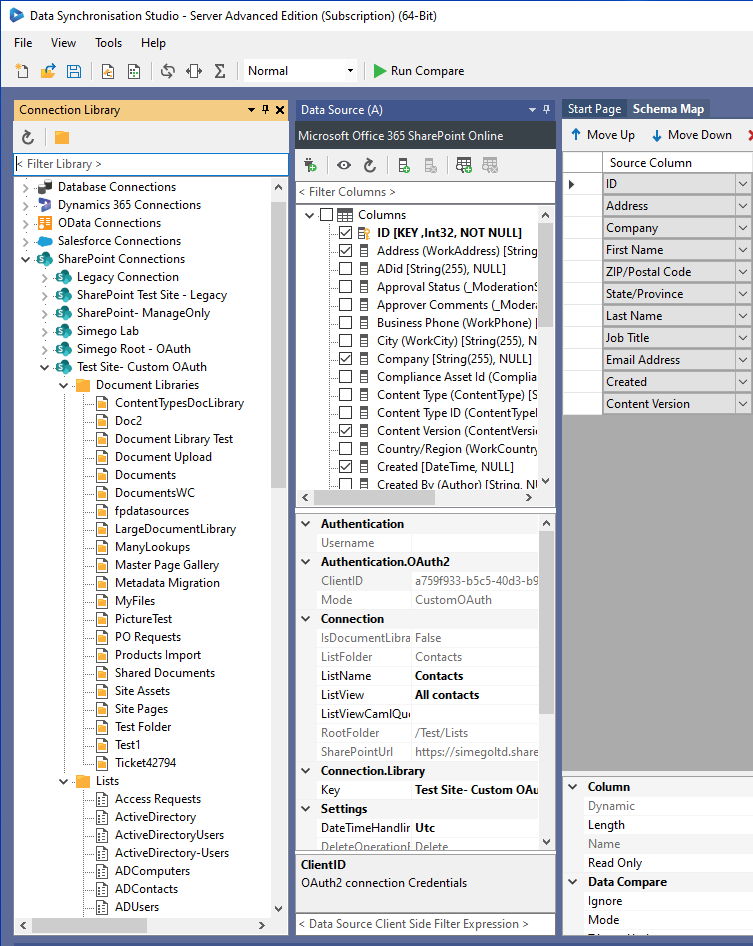
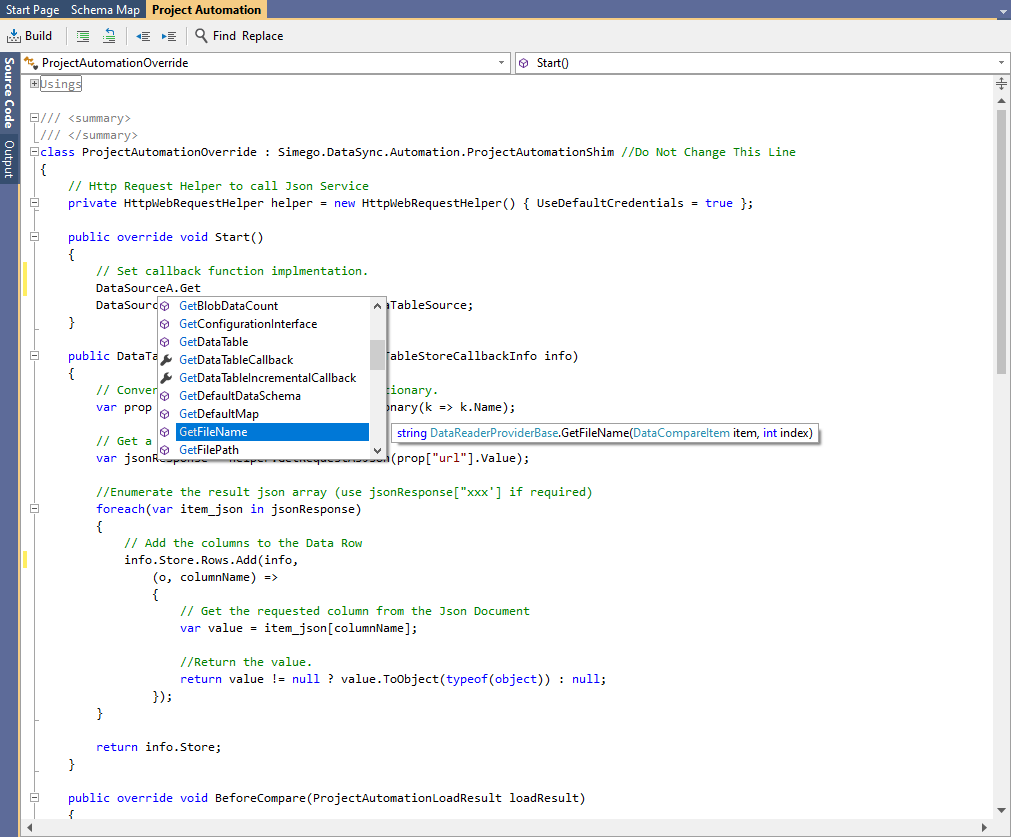
Syntax Editor and InteliSense
The Syntax editor has now been updated so that it now supports the new C# syntax (C# Version 7.3) in-line with the code compiler. This took quite a bit of work to apply as many of the menus and functionality had changed from the version we were using previously. We also wanted it to be able to scale along with the rest of the app depending on your screen resolution.
To go with this the InteliSense helper has also been updated and the InteliSense documentation updated for each of the functions available. You will find this when using Calculated Columns, Dynamic Columns, Project Automation and the SQL editor (SQL Query Tool).
Data Connectors
A number of older connectors have been removed from this release. This is to clean things up and remove those which are no longer being used. Some of these will be migrated to custom connectors on our Github account if required.
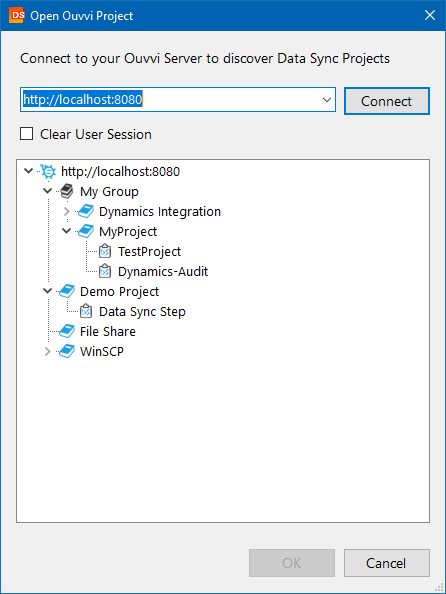
Connect to Ouvvi Projects from Data Sync
A new feature has been added to the Data Sync designer where you can now connect to your Ouvvi projects from the menu.
Once you have connected to your Ouvvi site you can quickly create new projects, create new Data Sync steps, and then design and edit those steps within Data Sync.
This should help you quickly create or mock up your integration projects, and then you can work through creating each individual project as needed. It should also reduce the amount of time it takes to open a project from Ouvvi, and make it more obvious when a data sync step is local or stored in your Ouvvi database.
New Ouvvi UI
In Version 6 the Ouvvi UI has been updated to make navigation easier. The main toolbar can now be found at the top of the page and any sub navigation will appear in a toolbar below that.
To further help with navigation we've added in overlay windows for tasks that shouldn't need to be redirected to a whole new page. This helps you to keep track of where you are and what you're doing without needing to reload the page.
We have also tried to add as much functionality within the UI, to prevent you from needing to access the Database directly, so you can now reset the queue and trigger clock from Ouvvi.
Alongside this we also have more dark themes available in System Settings, you can choose from Blue, Purple, Teal and Yellow.
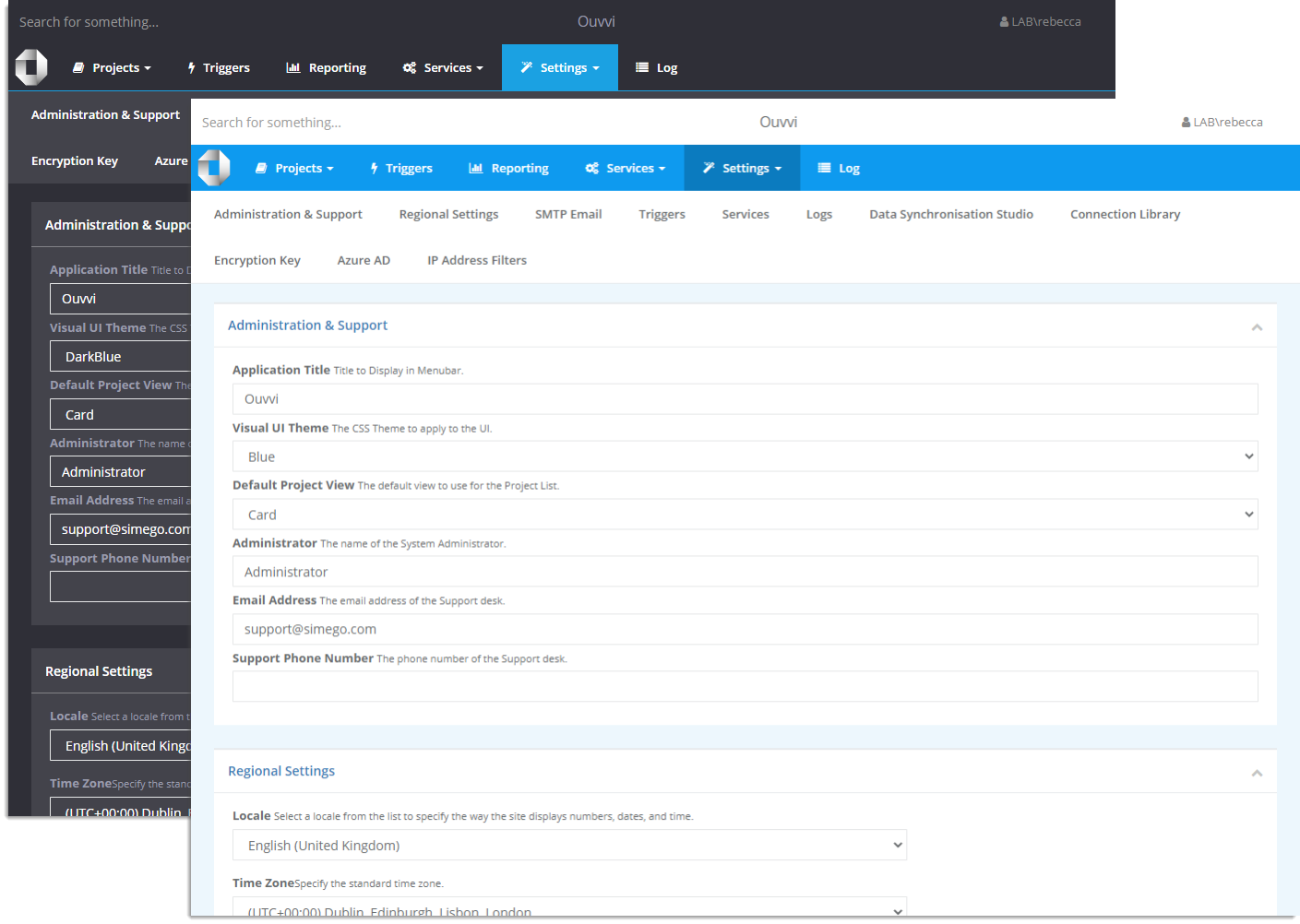
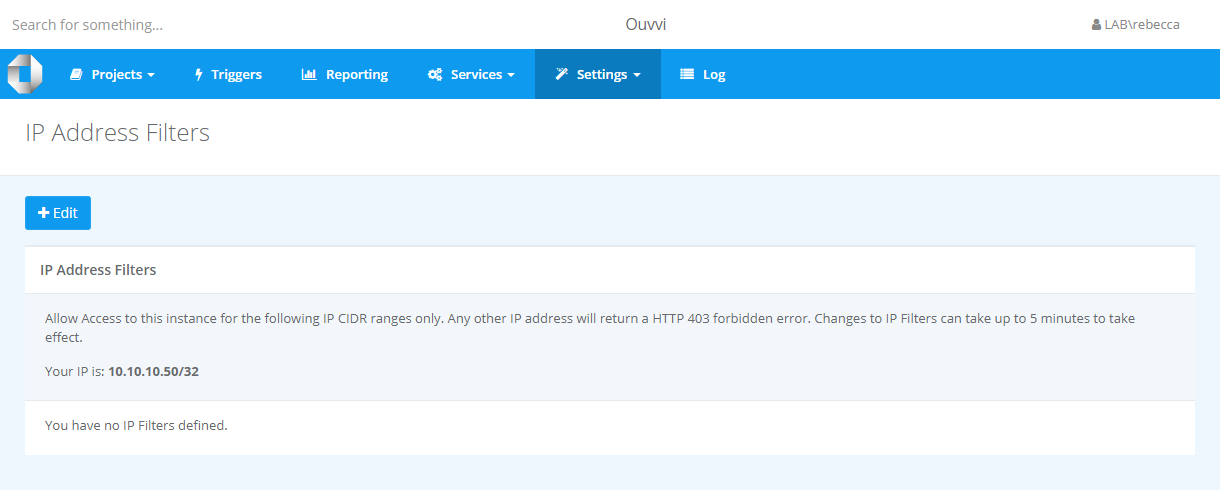
IP Filtering
A new feature added to Ouvvi is the ability to filter access by IP address. This is especially useful if you expose your Ouvvi site to the internet.
If someone tries to access your Ouvvi site and their IP is not included in the list then they are greeted by a 403 message "Access Denied". By default localhost is always given access to prevent you from being locked out of your site.
Authentication Options
When you now configure your Ouvvi sites from the deployment manager you can choose between Windows or Forms Authentication.
Windows Authentication will use the machine/domain user profiles, which has been the only option for Ouvvi until now.
Forms Authentication will allow you to use either Windows, Azure AD or set your own Internal Credentials which are stored in the Ouvvi database.
We have done our best to make it as easy as possible to set these, using drop-downs and the UI guiding you through it at the point of database setup. The Azure AD authentication is set up after the initial configuration.
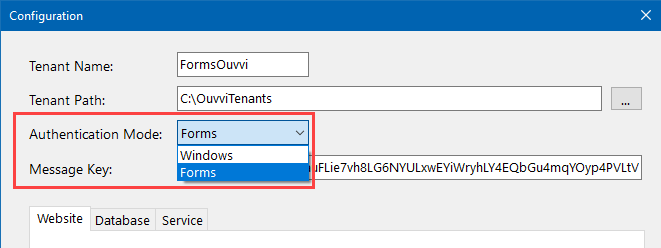
Deployment Manager
The Ouvvi Deployment Manager has been updated to support different deployment scenarios. You can now choose to Deploy the Web and Service components independently, assign the Web App to the AppPoolIdentity and encrypt the connection strings in the Web.Config file.
Thank you for downloading
This Beta release includes Data Sync & Ouvvi V6.
If you need any help, a good place to start is our blog. The blog contains many examples, ranging from connecting data sources to creating lookups.
We have more details on the changes available in this release in the blog post here.
For any extra help, please contact us at support@simego.com