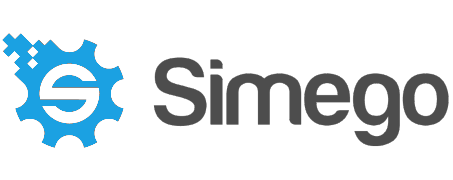Data Sync Mailchimp Connector
We have created a new connector for Data Synchronisation Studio to work with Mailchimp data.
With this connector you can Import and Export Mailchimp Audience Contacts. You can also update existing Contacts with any changes you may have in your database.
This connector also supports Incremental Sync mode when you use the ID column as the Key column.
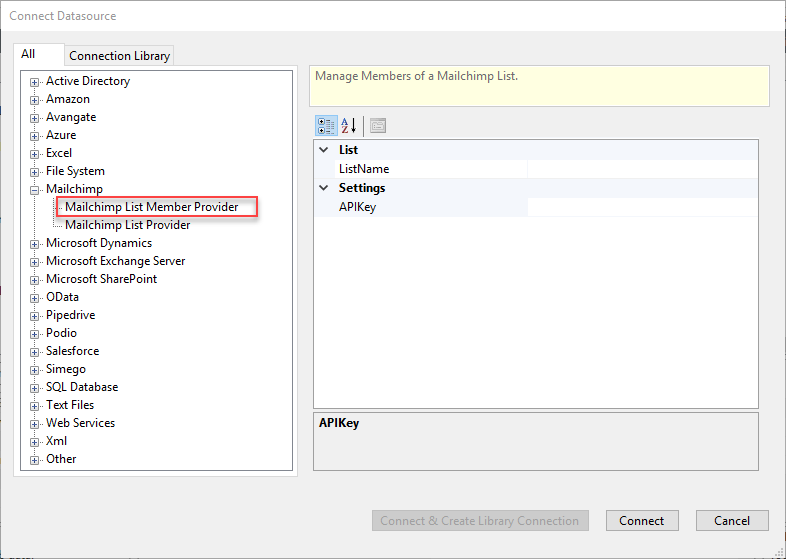
When you prepare your data for the Mailchimp data import its a good idea to lower-case the email address this is to ensure that we can also calculate the MD5/id value that Mailchimp uses as the record identifier.
It's easy with a calculated column to Lower case the Email address with the LOWER(Email) function.
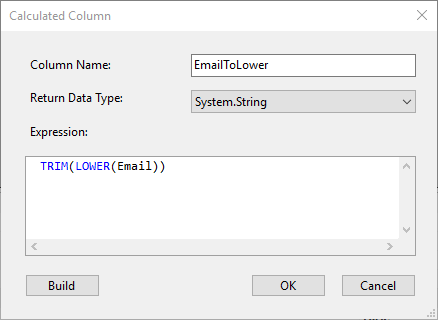
We can also generate the same MD5 hash from the email address that Mailchimp uses with the MD5HASH(LOWER(Email)) function.
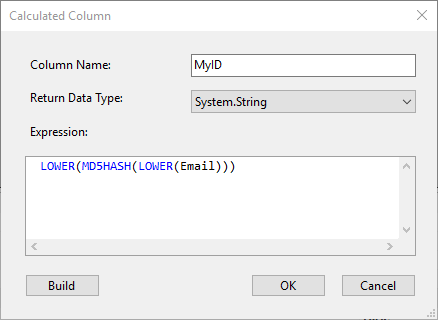
To configure your project map your source columns to the Mailchimp columns and use the results of your functions to map Email and ID columns.
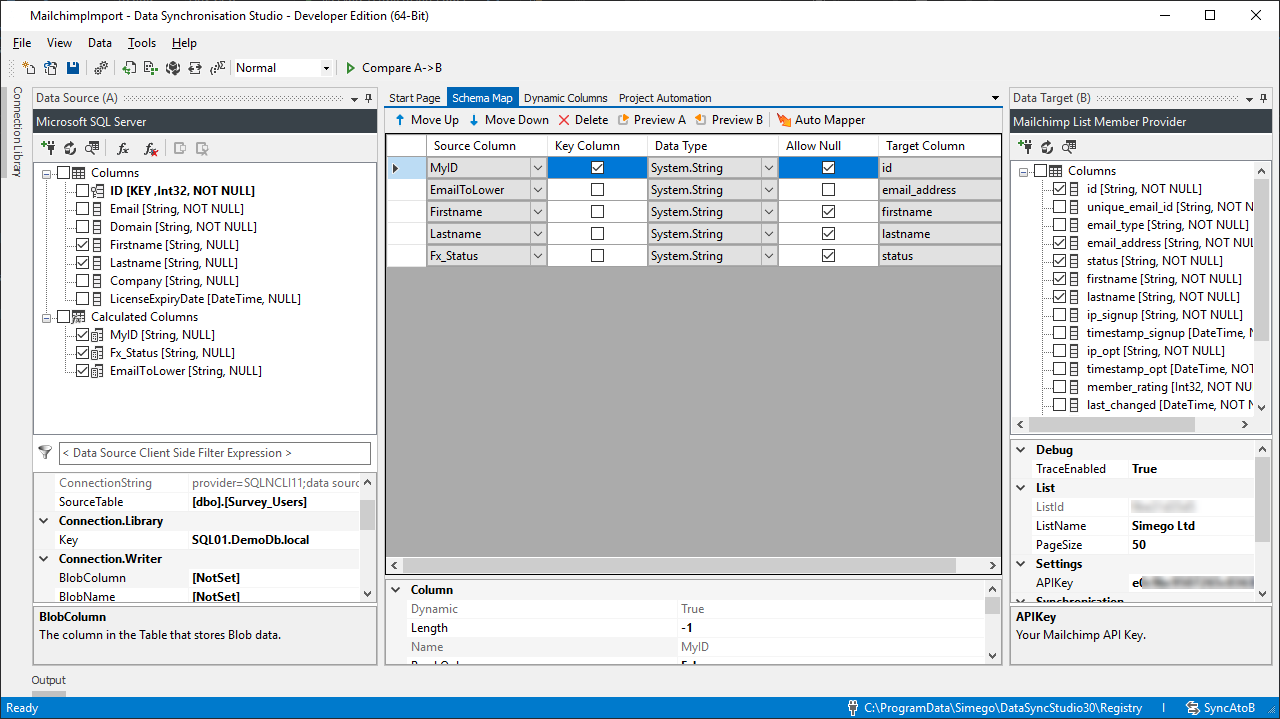
You can specify the contact status during the import by providing a text value for the status i.e. subscribed, transactional etc.
Its also possible to add/remove tags from contacts this is done by specifying an array of Tags to apply to the contact.
If your source data holds your tags in different columns like Tag1, Tag2 etc its quite easy to combine these into an Array with a helper function.
If you add a function to the Dynamic Columns class like this ARRAY function below you can then call this from Calculated columns with the function ARRAY(Tag1, Tag2)
public string [] ARRAY(params string [] values) { return values.Where(p => !string.IsNullOrEmpty(p)).ToArray(); }
You can also extend the import further in Project Automation by intercepting the Item Events and calling the Mailchimp REST API directly with the help of the Data Sync HttpWebRequest helper.